 Khi tạo một bài viết trên Blogspot, nếu có chèn code thì các bạn sẽ khó thể hiện sao cho đẹp mắt như hình bên.
Khi tạo một bài viết trên Blogspot, nếu có chèn code thì các bạn sẽ khó thể hiện sao cho đẹp mắt như hình bên. Bài viết này mình chia sẽ với các bạn cách tạo giao diện khung chứa đoạn code cần viết. Nếu chưa có blog thì các bạn truy cập bài viết:
Đầu tiên đăng nhập vào Blogger. Tiếp theo bạn vào tab Theme, và chọn Edit HTML.
Bước kế tiếp, bạn click chuột vào khung soạn code, và nhấn tổ hợp phím Ctrl + F, nhập ]]></b:skin>, Enter.
Dán đoạn code dưới đây trên thẻ ]]></b:skin> .
pre code {
max-height: 540px;
overflow: auto;
border: 1px solid #cccccc;
padding: 1em;
word-wrap: initial;
background: #f5f2f0;
display: block;
}
.post blockquote {
padding: 0;
margin: 0;
}
/*! highlight.js v9.1.0 | BSD3 License | git.io/hljslicense */
/* github.com style (c) Vasily Polovnyov */
.hljs {
display: block;
color: #333
}
.hljs-comment,
.hljs-quote {
color: #998;
font-style: italic
}
.hljs-keyword,
.hljs-selector-tag,
.hljs-subst {
color: #333;
font-weight: 700
}
.hljs-literal,
.hljs-tag .hljs-attr,
.hljs-template-variable,
.hljs-variable {
color: teal
}
.hljs-doctag,
.hljs-string {
color: #d14
}
.hljs-section,
.hljs-selector-id,
.hljs-title {
color: #900;
font-weight: 700
}
.hljs-subst {
font-weight: 400
}
.hljs-class .hljs-title,
.hljs-type {
color: #458;
font-weight: 700
}
.hljs-attribute,
.hljs-name,
.hljs-tag {
color: navy;
font-weight: 400
}
.hljs-meta,
.hljs-strong {
font-weight: 700
}
.hljs-link,
.hljs-regexp {
color: #009926
}
.hljs-bullet,
.hljs-symbol {
color: #990073
}
.hljs-built_in,
.hljs-builtin-name {
color: #0086b3
}
.hljs-meta {
color: #999
}
.hljs-deletion {
background: #fdd
}
.hljs-addition {
background: #dfd
}
.hljs-emphasis {
font-style: italic
}
pre.highlight {
margin: 1em auto;
padding: 0;
position: relative;
overflow: hidden;
}
pre.highlight code.hljs {
position: relative;
max-height: 540px;
overflow: auto;
border: 1px solid #ccc;
padding: 22px 17px;
word-wrap: initial;
background: #f5f2f0;
font-size: 15px;
}
pre.highlight:before {
content: "Double Click To Select All";
position: absolute;
background: rgba(255, 255, 255, .8);
right: 40px;
top: -22px;
padding: 3px 7px;
color: #8D6E63;
opacity: 0;
-webkit-transition: .3s ease-in-out;
-moz-transition: .3s ease-in-out;
-o-transition: .3s ease-in-out;
transition: .3s ease-in-out;
font-family: monospace, lucida console, consolas, sans-serif;
font-size: 13px;
line-height: 15px;
font-style: italic;
z-index: 1000;
}
pre.highlight.hoverFired:before {
opacity: 1!important;
top: 1px;
}
<script src='https://ajax.googleapis.com/ajax/libs/jquery/1.11.0/jquery.min.js' type='text/javascript'/>
<script src="https://cdnjs.cloudflare.com/ajax/libs/highlight.js/9.1.0/highlight.min.js" type="text/javascript"></script>
<script>
$(document).ready(function() {
$('pre.highlight code').each(function(i, block) {
hljs.highlightBlock(block);
});
// select all code on doubleclick
$('pre.highlight').dblclick(function() {
$(this).select();
var text = this,
range, selection;
if (document.body.createTextRange) {
range = document.body.createTextRange();
range.moveToElementText(text);
range.select();
} else if (window.getSelection) {
selection = window.getSelection();
range = document.createRange();
range.selectNodeContents(text);
selection.removeAllRanges();
selection.addRange(range);
}
});
$("pre.highlight").mouseover(function() {
$(this).addClass("hoverFired");
}).mouseleave(function() {
$(this).removeClass("hoverFired");
});
});
</script>
Sau đó click Save theme là xong việc code tạo theme CSS đẹp cho code nhé.
Cuối cùng mỗi khi bạn viết bài trên blogspot. Nếu có cần chèn code thì bạn chuyển sang thẻ HTML, và dán nội dung code vào cặp thẻ dưới.
<pre class="highlight"><code class="hljs xml">đặt code hiển thị tại đây</code></pre>




![[Lập trình Excel] Bài 7 - Mã màu và cách xác định mã màu trong lập trình VBA Excel](https://blogger.googleusercontent.com/img/b/R29vZ2xl/AVvXsEgt-TBWR2d-NRBkbNiT78ufIuppG0WWtx2JTxxZlWZROrWi0lzi86jXG8ae6x7miewXSm1g8rb10HCu8pEvFUXT-qGd6wHkNeDom7-v0lY43ddgdLVR0fO7NBLfImxiX1qV4ipZbc3sb18/w100/colorindex-trong-excel.png)
![[Lập trình Excel] Bài 6 - Các kiểu dữ liệu phổ biến và thường gặp nhất trong lập trình VBA Excel](https://blogger.googleusercontent.com/img/b/R29vZ2xl/AVvXsEhsPZM6hRhW5ybJP40nAZD2XwlrtnFo5rJ5-G2siYzaOsSQzDPZx7ccQgKivZvCxXkf7aujXqqy116Z2cQdmUHyLvKDdolSghLDGiT3NT4nhxuzYTXMd-bsSyFAZZHZ8CWPNRnFeDdIZysj/w100/cac-kieu-du-lieu-trong-vba-excel.png)

![[Excel Căn Bản] Phần 1: Tổng quan về Microsoft Excel 2016](https://blogger.googleusercontent.com/img/b/R29vZ2xl/AVvXsEiUVounMkJbfYY6cXAJFfhNltibCTAv00wqLbN9dq7NpBxgJgif0wk0-1bQmWhS6xNjMhrn_IrVwhowly3TIr2QKXcyEWRLLt1ckfbDlqXCSF19UsEoLraLx2Bx4A6Q2RbkNvD_YuGUxH81/w100/Untitled-1.jpg)

![[Lập trình Excel] Bài 4 - Tạo thêm Tab trên Ribbon trong Microsoft Excel](https://blogger.googleusercontent.com/img/b/R29vZ2xl/AVvXsEgvNZZbzVnPCY-OQtnu2b2b8qtKKxPaAlwkGPLxlZqpClkHvFctFa982U0POa2ZkH_MjWO12rKvuj6lH455VahkE-rpDs0Cq8FnimvBX69AhnXTyDmLo66JSLsBSYnWUFud91bZ6YmBbfon/w100/tao-tab-cua-ban-tren-ribbon-excel.jpg)
![[Lập trình Excel] Bài 5 - Cách khai báo các biến và hàm phổ biến trên VBA Excel](https://blogger.googleusercontent.com/img/b/R29vZ2xl/AVvXsEgo4hqkRdgH2W21F2LbSkYU8pBEhBfOolaC12gdRTRMhYu3I2uhwgklzAIZTMTSkOvupJm9Dh5nq_Eaj0OiAORkm8BRaMlgN9eYEFqgfjp8NoTYG_7jHnX9RhUr_7OTCQtNFbXl7O3q1wrk/w100/khai-bao-bien-va-ham-trong-vba-excel.png)
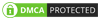
0 Nhận xét